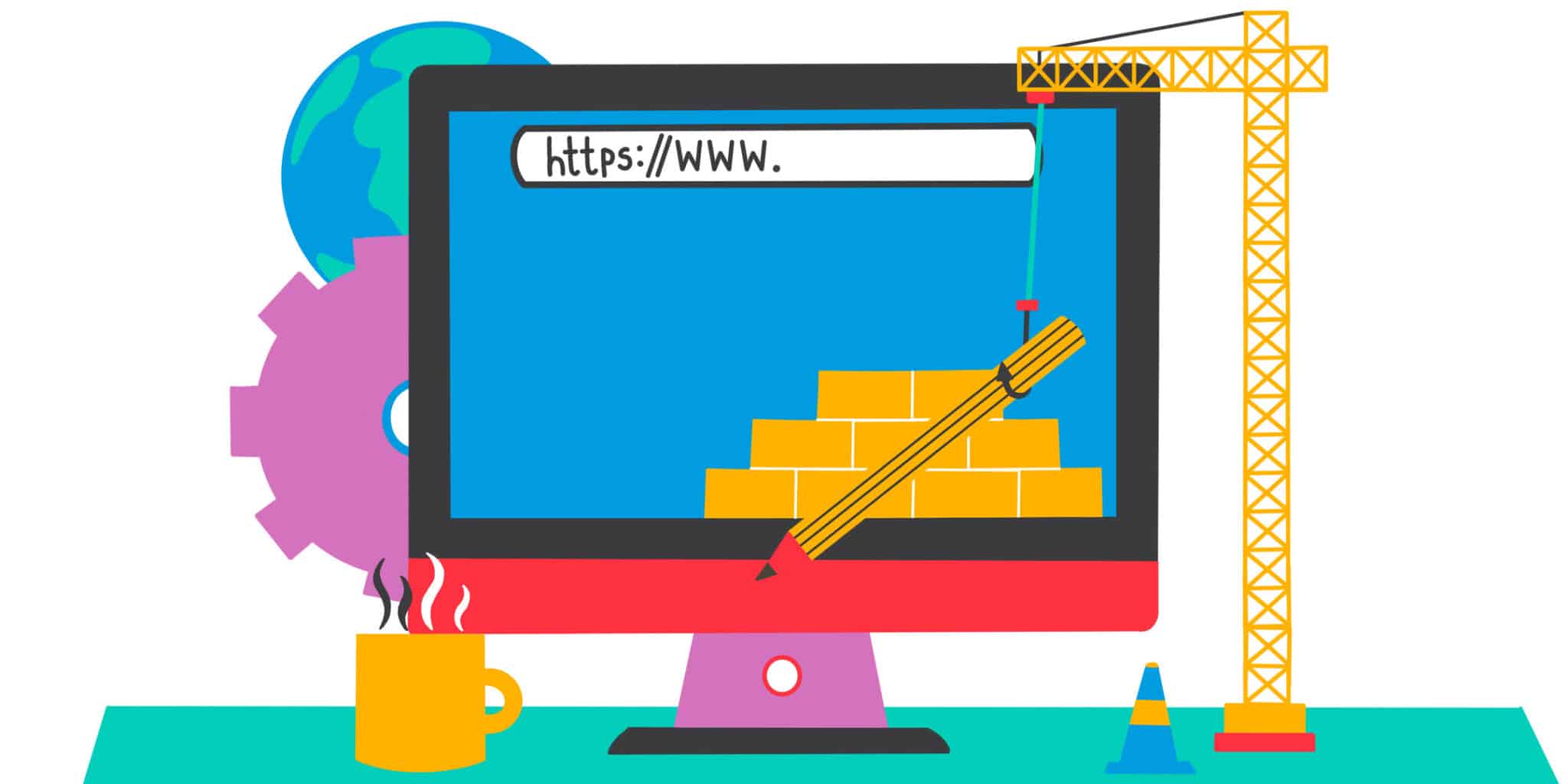Linksys, renowned for its remarkable routers, offers users a seamless internet experience. Yet, occasionally, technical glitches arise, such as the common Linksys router slow problem. If you’re grappling with slow speed issues on your Linksys router, fret not, for we’re here to equip you with a variety of solutions that can swiftly resolve this nuisance. Let’s delve into each solution to empower you with the means to bid farewell to this predicament.
Changing the MTU Size: Unveiling Optimal Speed
Should your Linksys router’s speed fall short of expectations, it’s imperative not to settle for less. The quest for enhanced internet speed should drive you to explore every possible avenue. Among the methods that could potentially alleviate slow internet speed woes on your Linksys router, changing the Maximum Transmission Unit (MTU) size stands out. MTU refers to the maximum packet size that facilitates internet transmission. When data journeys from one point to another, it’s divided into packets. Large packets, however, can potentially lead to internet connection disruptions. To embark on the journey of altering the MTU size, follow these steps:

- Launch your internet browser.
- Navigate to the browser’s location bar and input the IP address 192.168.1.1.
- Provide the router’s password when prompted.
- Click on “Login” and access the “Connectivity” section.
- Move to the “Internet Settings” tab.
- Explore the MTU section and opt for the “Manual” setting from the dropdown menu.
- Input the recommended MTU size for your router.
- Apply the changes.
Unveiling the Media Prioritization Settings
The concept of media prioritization empowers you to allocate network bandwidth efficiently among applications and devices. If your goal is to eradicate the issue of Linksys router speed lagging behind that of your modem, it’s essential to ascertain whether specific bandwidth allocations have been assigned to priority devices. Also, ensure that “Downstream” is set to 0. With this feature, you can meticulously specify bandwidth speeds in kilobits per second (kbps).
Disabling the Wi-Fi Multimedia Support Feature
In the event that your Linksys router speed doesn’t align with your expectations post the Linksys router setup, consider deactivating the Wi-Fi multimedia support feature. The configuration process is straightforward. Access the “Applications & Gaming” section, then proceed to “QoS.” Within the realm of media prioritization, select the option to “Disable WMM.” This can potentially contribute to optimizing your router’s speed.

Empowering through Power Cycling: Router and Modem
Should the aforementioned solutions not yield the desired outcome, the technique of power cycling can offer a remedy. Begin by power cycling your Linksys router in the following manner:
- Switch off your router.
- Disconnect the power cable from the electrical outlet.
- Wait for a minimum of 10 seconds.
- Reconnect the router to the power source.
For a comprehensive solution, consider power cycling your modem as well:
- Press and hold the power button on the modem.
- Do not press the reset button, as it would revert your router to factory default settings.
- Allow the lights to turn off.
- After a 2-minute interval, release the button.
- Allow the modem to restart.
These methods offer a comprehensive toolkit to combat Linksys router slow internet speed issues. By applying these techniques, you’re poised to unlock the full potential of your Linksys router’s internet speed, ensuring a seamless online experience that meets your expectations.